
In an era where online privacy has become a significant concern, Google Privacy Control Updates is essential as tech giants like Google are under pressure to enhance user protection and give individuals greater control over their data. With the increasing number of cyber threats and data breaches, users demand more transparency and tools to manage their online presence safely. In response, latest Google privacy control updates aim to empower users with more robust tools to safeguard their personal information and browsing activity.
This post explores the new privacy control features introduced by Google, their usefulness, and how users can leverage them to navigate the digital world safely.
Why Privacy Controls Matter
In today’s interconnected world, personal data is constantly collected, analyzed, and shared. Whether it’s through search queries, app usage, or browsing activity, tech companies gather data to improve their services and deliver personalized experiences. However, this data collection raises concerns about how much control users have over their privacy.
Google, as one of the largest collectors of data, has faced scrutiny regarding how it handles user information. To address these concerns, the company has introduced enhanced privacy control features that allow users to take charge of what data is shared, how it’s stored, and how long it remains in Google’s ecosystem.
Key Features of Google’s Latest Privacy Control Updates
1. Expanded Auto-Delete Controls
Google has expanded its auto-delete controls, giving users more options to automatically delete their activity data. You can now set a timeline for data like search history, location history, and app activity to be automatically deleted after 3 months, 18 months, or 36 months.
- Usefulness: This feature helps reduce the amount of long-term data stored in your Google account, minimizing the risk of exposure in case of a data breach.
- How to Use: Navigate to your Google account settings, select Data & Personalization, and choose the auto-delete option that fits your preference.
2. Incognito Mode for Maps
Google Maps now offers an incognito mode, similar to the one available in Google Chrome. This feature ensures that your location searches and movements aren’t stored in your Google account when the mode is activated.
- Usefulness: It provides an extra layer of privacy when navigating to sensitive locations or conducting searches you don’t want linked to your account.
- How to Use: Open Google Maps, click on your profile picture, and toggle on Turn on Incognito Mode to activate it.
3. Privacy Checkup Tool
Google’s Privacy Checkup tool has been upgraded to make it easier for users to understand their current settings and make adjustments. The tool walks you through your account’s privacy settings, offering recommendations and explanations for each option.
- Usefulness: This feature simplifies the process of customizing your privacy preferences, helping you stay on top of your data security.
- How to Use: Visit myaccount.google.com/privacycheckup and follow the prompts to review and adjust your privacy settings.
4. Guest Mode for Google Assistant
Google Assistant now includes a Guest Mode that prevents voice interactions from being saved to your account. When activated, this mode ensures that your voice commands are not associated with your Google account.
- Usefulness: Guest Mode offers enhanced privacy when using shared devices or when you don’t want your voice data linked to your account.
- How to Use: Simply say “Hey Google, turn on Guest Mode” to activate this feature.
5. Enhanced Password Manager
Google has upgraded its Password Manager, which now alerts users if their passwords are part of known security breaches. The tool integrates with Google Chrome and helps users generate strong, unique passwords for their accounts.
- Usefulness: Password Manager helps you avoid using weak or compromised passwords, enhancing your overall account security.
- How to Use: Access Password Manager through myaccount.google.com/security and manage your saved passwords, enabling breach alerts and password generation.
6. Enhanced Ad Settings
Google provides more transparency and control over the ads users see. With the Ad Settings tool, you can manage what types of ads are shown based on your interests, or opt out of personalized ads altogether.
- Usefulness: This feature allows you to minimize the tracking of your online behavior for advertising purposes, giving you more control over the types of ads you encounter.
- How to Use: Visit myaccount.google.com/adsettings to adjust your ad preferences or disable ad personalization entirely.
How to Leverage Google’s Privacy Controls for a Safer Online Experience
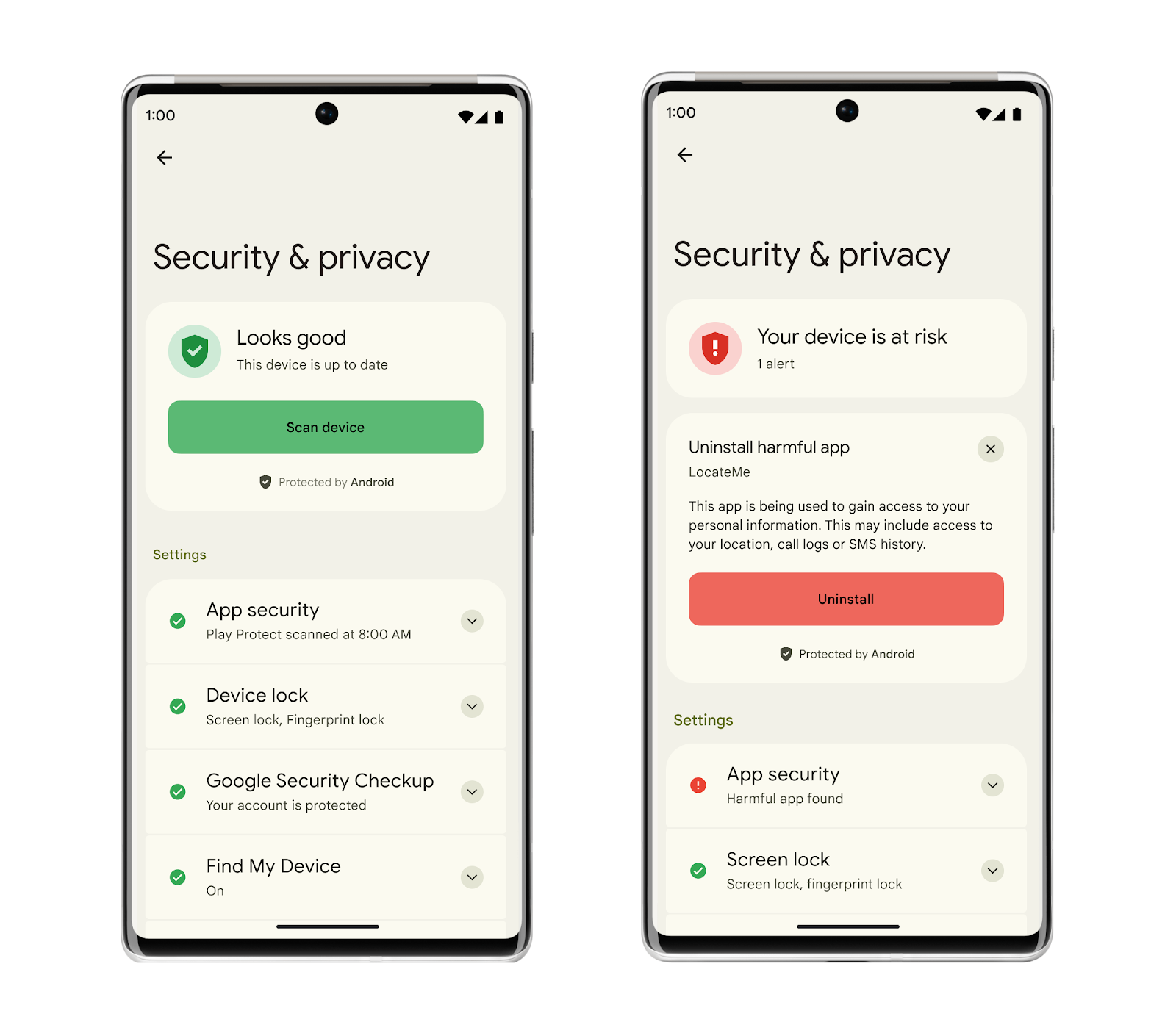
Here are some practical steps to ensure you’re making the most of Google’s privacy tools:
- Regularly Review Your Account Activity: Google provides a feature called My Activity where you can review and delete any data Google has collected on you. Set a reminder to review this regularly to ensure you’re comfortable with the data being stored.
- Enable Auto-Delete: For most users, enabling auto-delete for location history and app activity can help maintain privacy without the need for frequent manual clean-ups. Choose a deletion period that best suits your needs.
- Use Incognito Features: Whenever you’re concerned about your privacy while using Maps or browsing, make a habit of activating incognito mode to avoid leaving a digital trail.
- Conduct a Privacy Checkup: Run the Privacy Checkup tool periodically to review any new settings or updates that Google introduces. This tool helps you stay informed about potential privacy risks and manage them effectively.
- Monitor Your Password Security: Make use of Google’s Password Manager to store and generate secure passwords. Turn on breach alerts to ensure you’re immediately notified if your passwords are compromised.
The Importance of Staying Informed on Google Privacy Control Updates
Navigating the digital world safely requires more than just using tools—it requires staying informed about updates and changes in privacy policies. Google’s updates reflect a larger trend in tech companies prioritizing user privacy in response to growing consumer awareness and regulatory pressure.
However, these tools are only effective if users are proactive in utilizing them. Make it a habit to periodically review your settings, adjust your preferences, and stay updated on the latest features that Google and other platforms introduce.
Conclusion
With the release of its latest privacy control updates, Google continues to enhance user control over personal data in an increasingly complex digital landscape. Features like auto-delete, incognito mode for Maps, guest mode for Google Assistant, and the enhanced Privacy Checkup tool give users the tools they need to safeguard their data. As privacy concerns continue to rise, leveraging these tools is essential for protecting your personal information and ensuring a safer online experience.
By staying vigilant and taking advantage of Google’s privacy controls, you can confidently navigate the digital world, knowing you have the power to control your data. AI Writing Software Tools
FAQ Section
- What is the best way to protect my privacy on Google? Regularly review your privacy settings using Google’s Privacy Checkup tool and enable features like auto-delete and incognito mode to minimize your data exposure.
- Can I stop Google from tracking my location? Yes, you can turn off location tracking or use incognito mode in Google Maps to ensure your movements aren’t saved to your account.
- How often should I run the Privacy Checkup tool? It’s a good practice to use the Privacy Checkup tool every few months or after major updates to ensure your settings reflect your current preferences.
- Does Guest Mode on Google Assistant store any data? No, Guest Mode prevents voice commands from being stored in your Google account, ensuring more privacy when using shared devices.
- How does Google’s Password Manager protect my accounts? Google’s Password Manager helps you create strong, unique passwords and alerts you if any of your saved passwords have been compromised in a data breach.




Be the first to comment